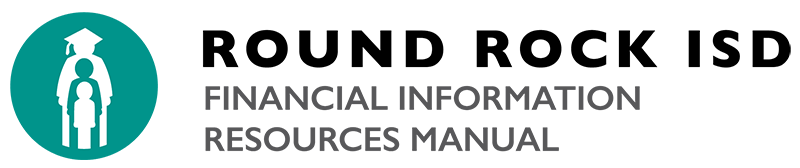As part of the End‐of‐Year financial process, all pending requisitions and purchase orders must be finalized or removed / deleted from the Tyler Munis system. Below are some helpful demonstration videos on how to complete this process. There is a one-time WebEx video player installation that you will need to do before you can view the videos. It is also recommended that you view the videos in Google Chrome rather than Internet Explorer.
Finalizing Pending Purchase Requisitions
- Requisition Inquiry – How to search for pending requisitions
- Rejected Requisitions – How to finalize requisitions in Status 1 – Rejected
- Created / Allocated Requisitions – How to finalize requisitions in Status 2 & 4 – Created or Allocated
- Released Requisitions – How to finalize requisitions in Status 6 – Released
Finalizing Pending Purchase Orders
Note: In the video demonstrations below it states the deadline for finalizing POs is June 3, 2016. Please disregard this date.
- Open PO Report – How to generate an Open PO Report to view all of your open purchase orders
- PO Change Orders – For POs with a Remaining Balance the end user will be required to complete a PO Change Order to reduce the remaining amount to zero so that the PO can be closed (by the end user)
- Blanket POs – At this time it is still being determined how blanket purchase orders will be finalized. Stay tuned for more information regarding blanket POs
- Automatic Closing of a Purchase Order – An automatic closing of a purchase order will only occur when the final payment for a purchase order matches the invoice and a “zero” balance remains. The Munis system will automatically close the purchase order and no actions are necessary
- Student Activity Purchase Orders (SAA) – At this time all changes to Student Activity POs will need to be done in the Purchasing Office. If you have a pending Student Activity Purchase Order you will need to either complete a disbursement to liquidate the PO or contact your buyer if changes need to be made. Munis will allow for the end users to change a SAA PO in the future
- Fully Liquidating POs – To liquidate a PO, the end user will need to notify Accounts Payable if an invoice is the last one to be processed against a PO, even if a balance remains. Accounts Payable can indicate “Fully Liquidate” during invoice entry. A user can notify Accounts Payable of final payment on their email “OK to Pay”, on their invoice when submitted to Accounts Payable, or via notification in the Accounts Payable mailbox at accounts_payable@roundrockisd.org.
- Cancellation of POs – Only Purchasing can perform this action when the PO is incorrect and has had no payments against it. The resulting status is “CANCELLED”. Once a PO is cancelled it is no longer available or usable, and cannot be
paid against (e.g. sent to wrong vendor)
If you have any questions regarding any of the processes above please submit them using this form:
End-of-Year Munis Processes Questions
You may also contact your buyer with questions or all the Purchasing Office at 512-464-6950.